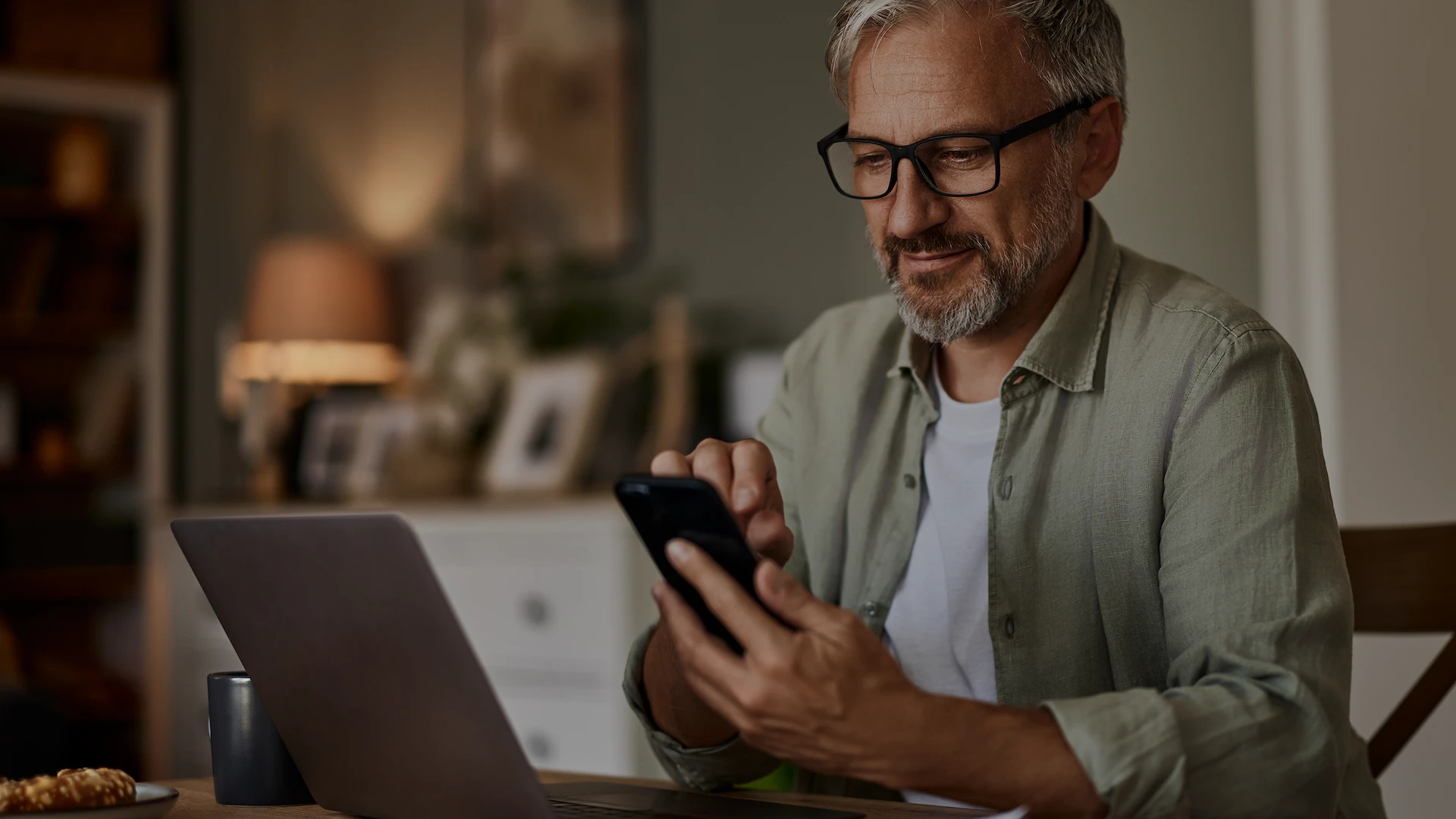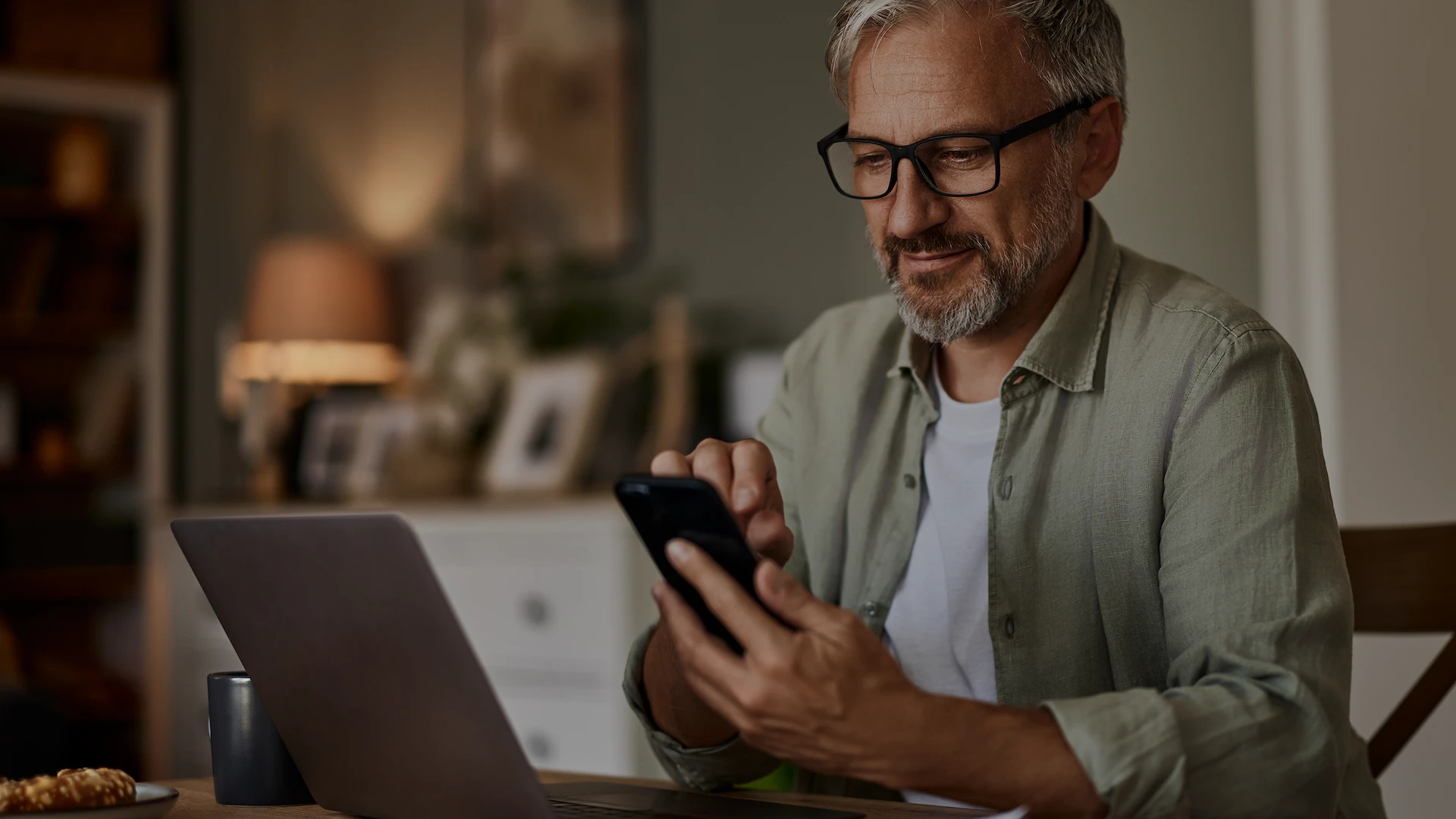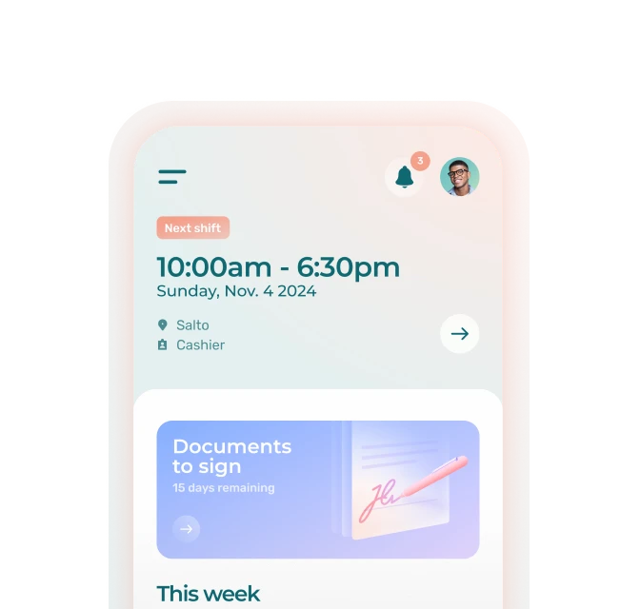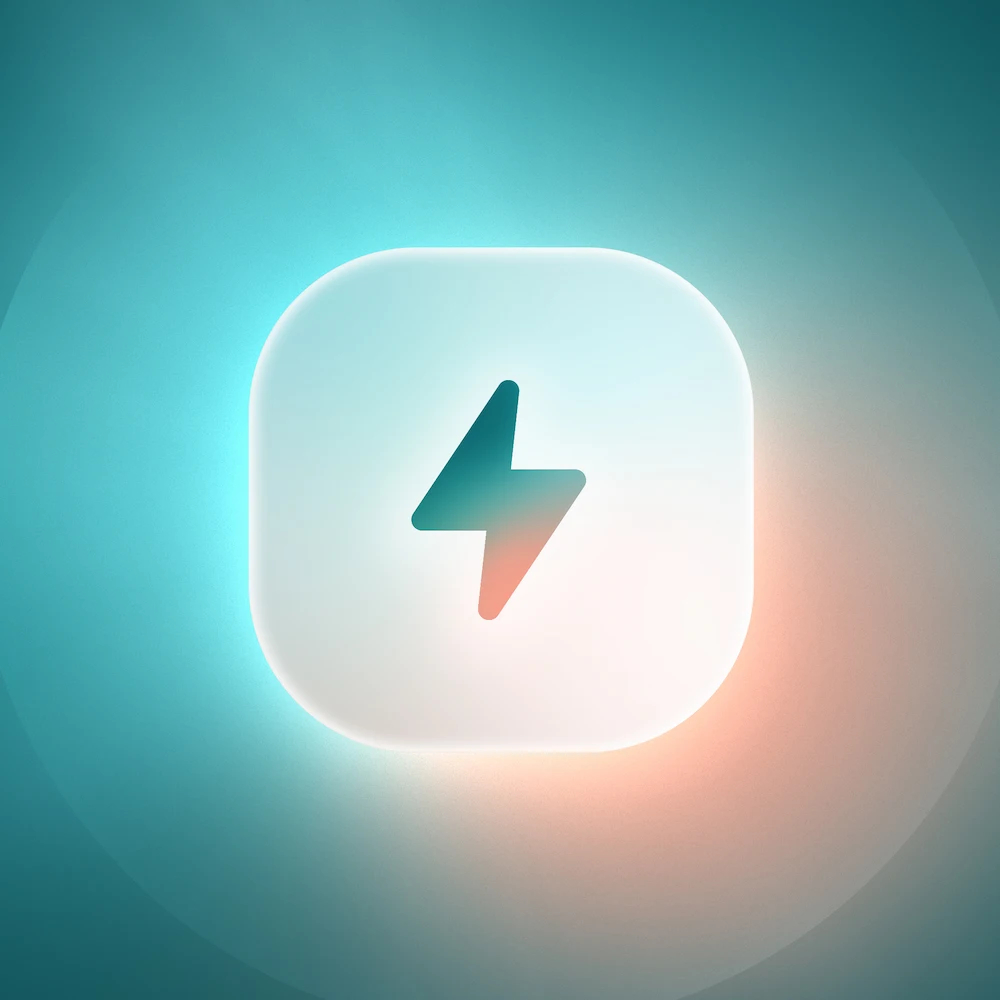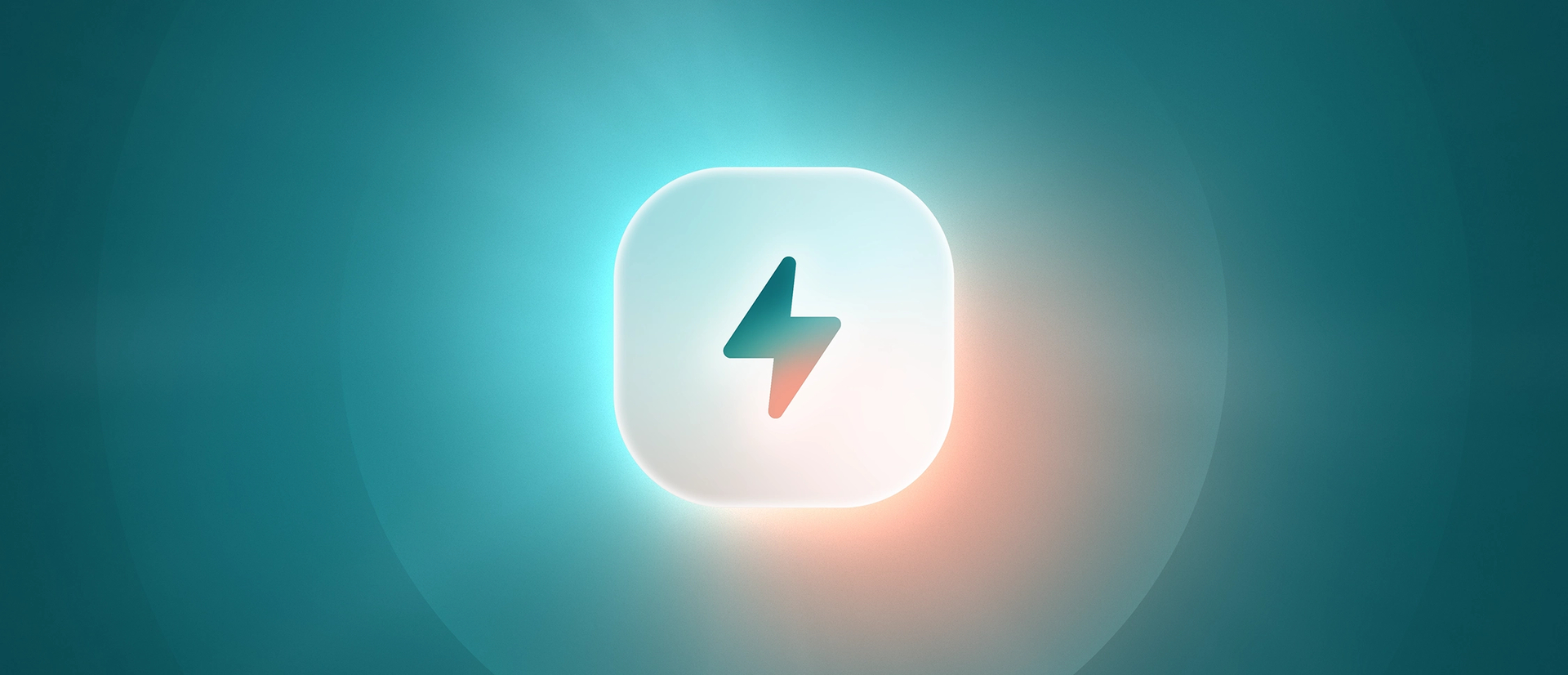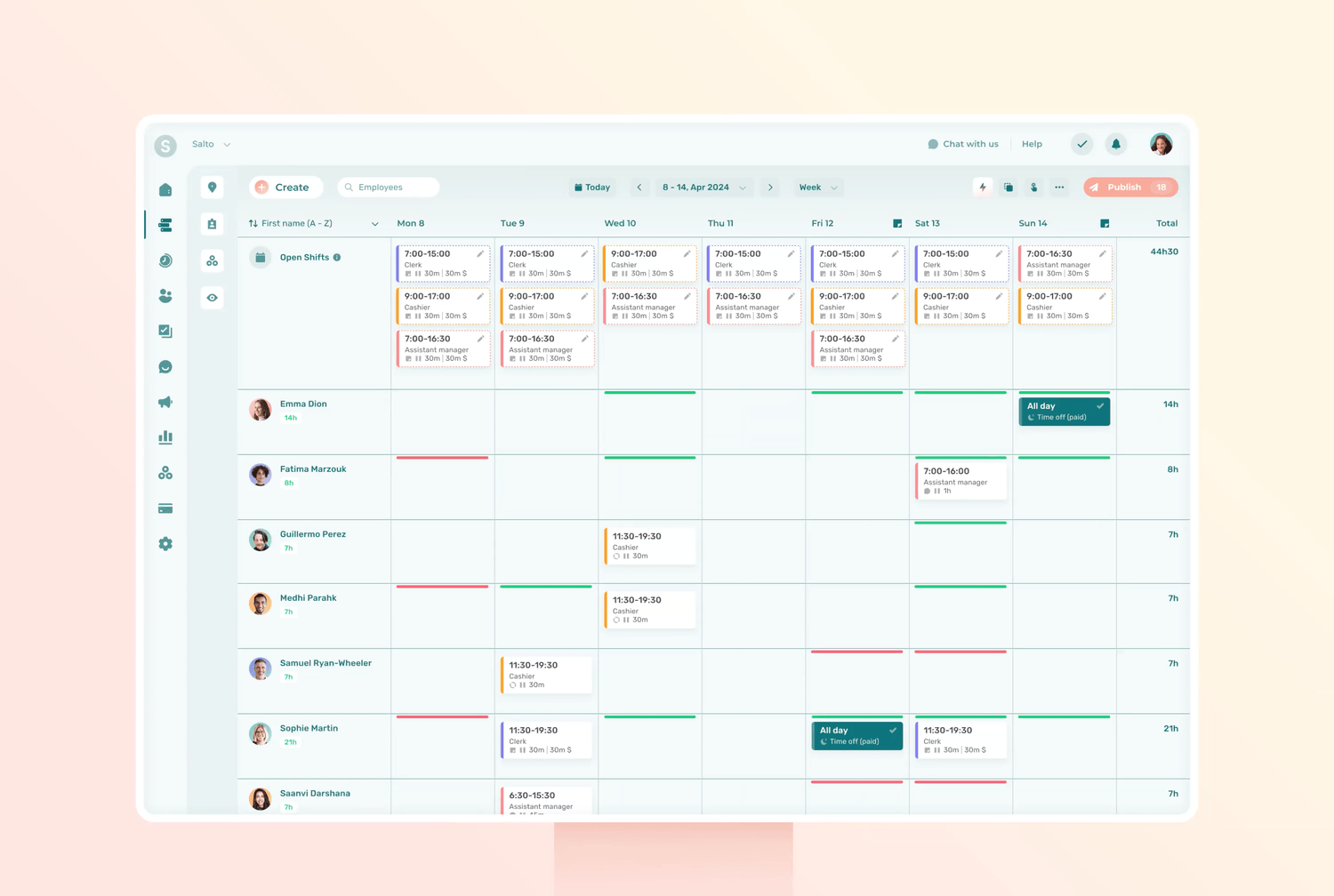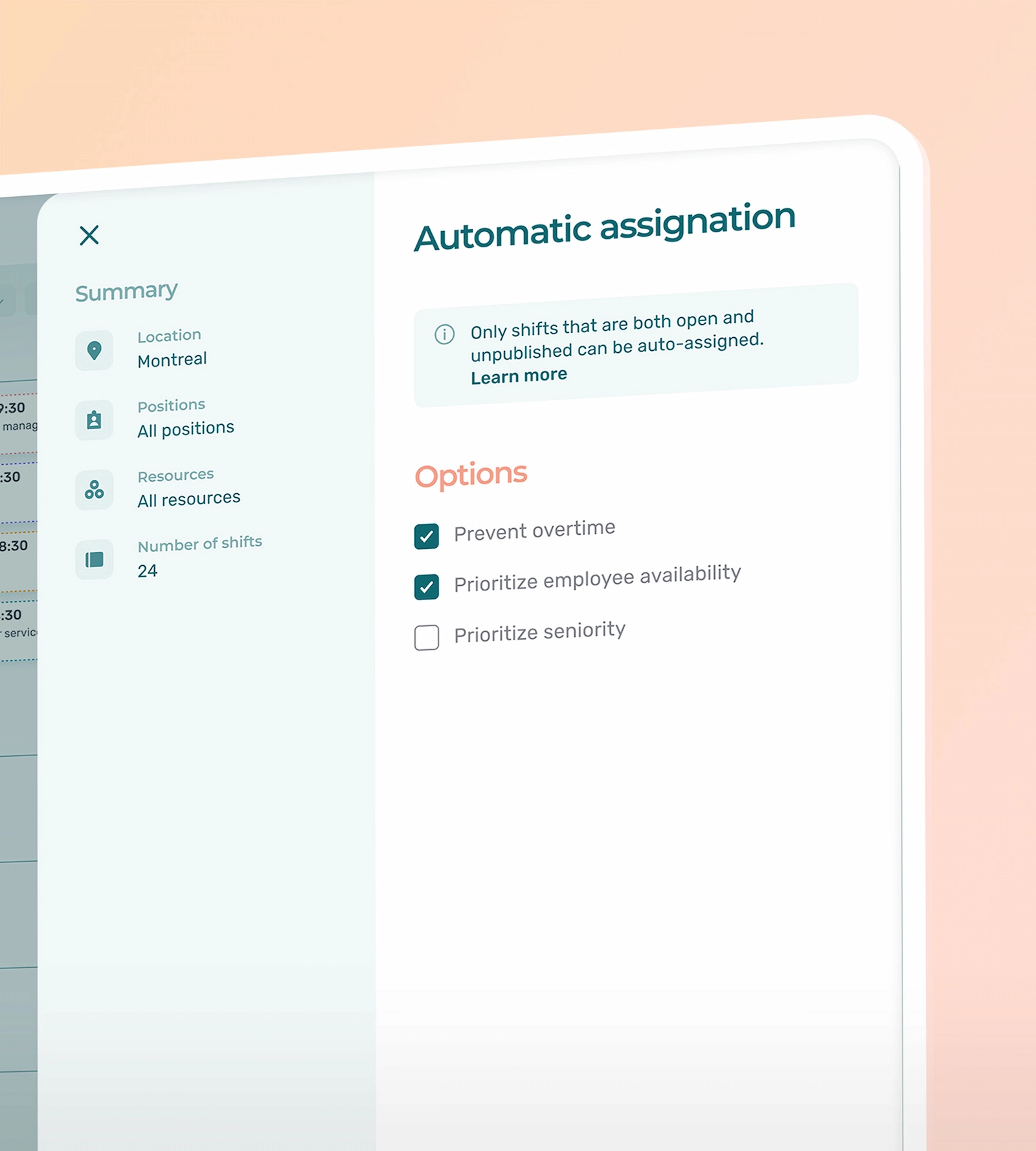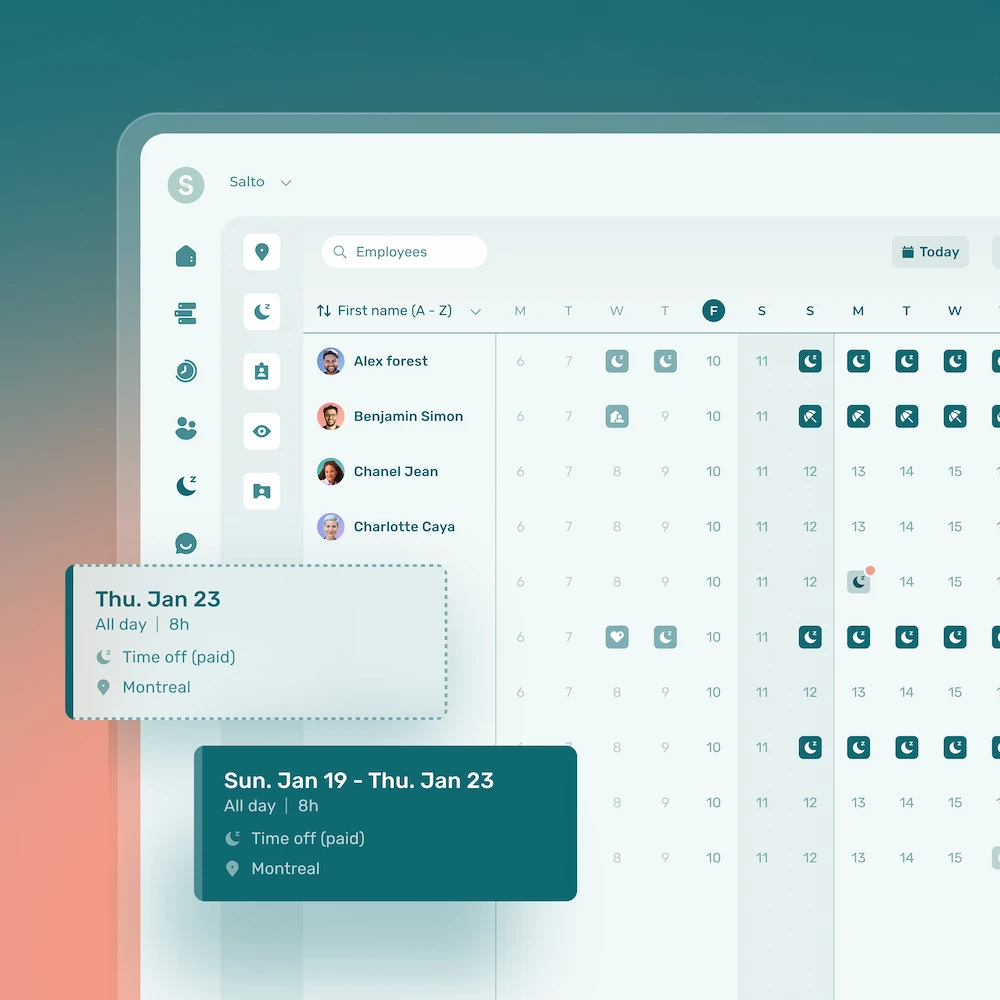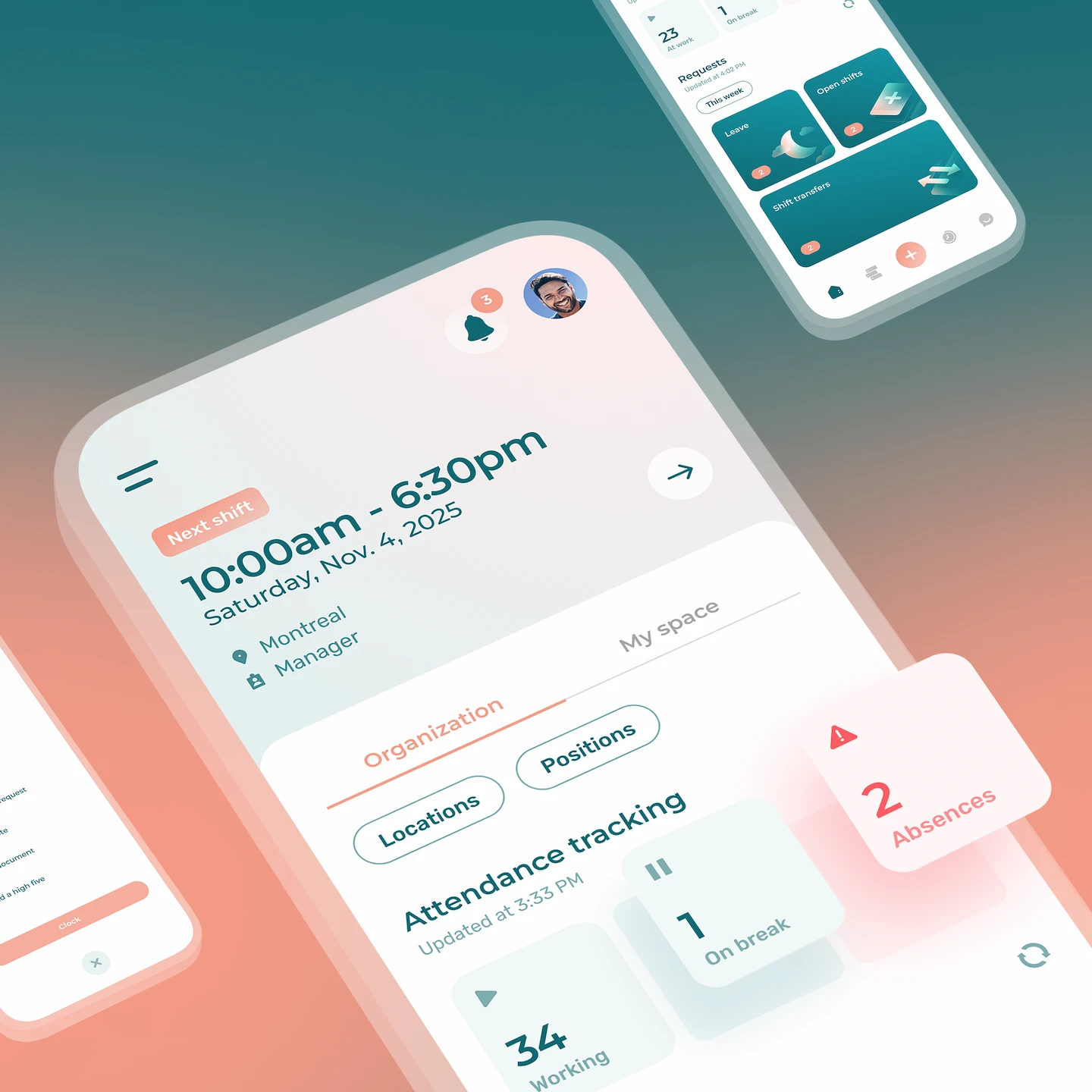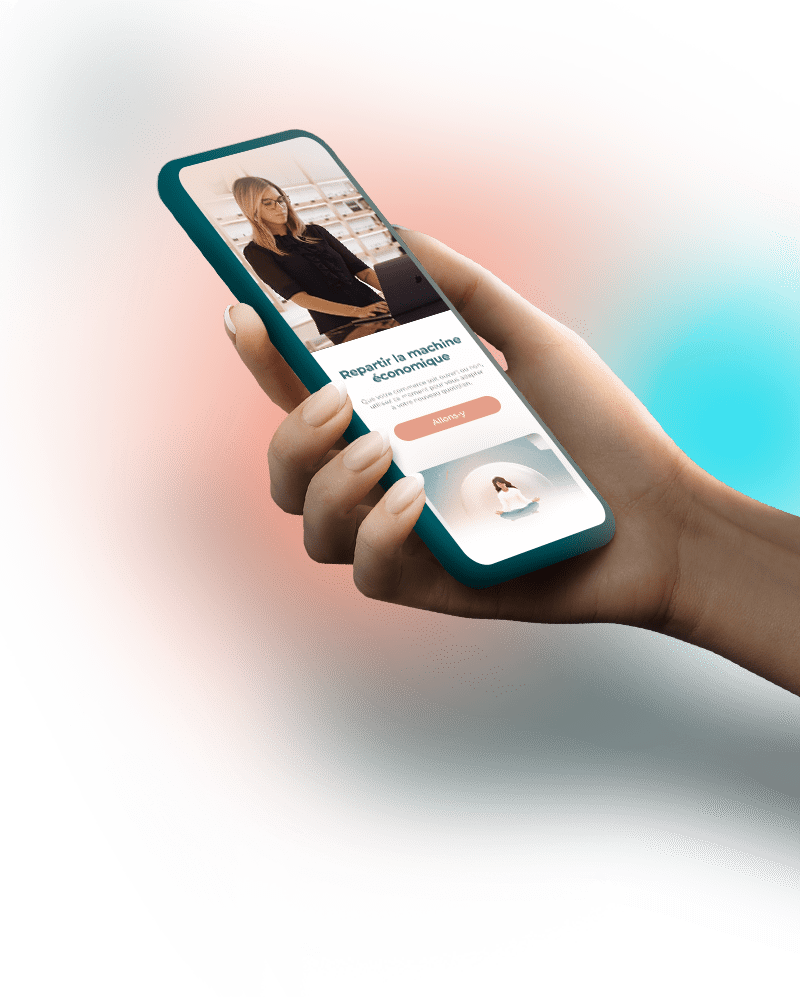You can now automatically assign shifts to your employees while taking into account availability and preferences, as well as other constraints you determine.
Assigning shifts isn’t always easy. But now, with Agendrix automatic employee schedule generator, this task takes on a whole new meaning.
The automatic assignment feature now lets you create schedules much more quickly and easily by automatically assigning shifts to the right employees.
Automatic Assignment in a Nutshell
Automatic assignment allows a manager to take all the open shifts on the schedule and select the constraints they wish to be respected during automated assignment.
In this way, shifts are assigned to employees who meet the conditions set. All that remains is to approve the automatic assignment and/or make any necessary modifications.
There are three types of constraints, called conditions.
The Various Conditions That Can Be Taken Into Account by Automatic Assignment
1. Employee Availability
This first condition takes into account employees’ availability and scheduling preferences. It also takes into account the minimum and maximum hours employees wish to work per week. Unavailability is also factored into the equation.
2. Don’t Create Overtime
The second condition is to avoid making any member of your team work overtime. Shifts will therefore be assigned to employees who will not be working overtime.
If certain shifts cannot be assigned due to this condition, you will receive a notification to this effect. The next step is to manually choose which employee will fill the shift concerned.
3. Prioritize Seniority
The third and final condition available to you is to prioritize your employees’ seniority when automatically assigning shifts.
Select as Many Conditions as Necessary
It’s possible to select more than one condition to be considered when automatically assigning shifts.
For example, if you want your most senior employees to be assigned shifts that correspond to their position and availability, but you also don’t want them to work overtime, you’d choose all three conditions: prioritize seniority, consider availability, and don’t create overtime.
Some Advantages of Using Automatic Assignment
- Save time: Fill shifts quickly and according to your needs.
- Avoid scheduling errors: Auto-assignment doesn’t create scheduling conflicts, and can take into account your employees’ availability and constraints.
- Reduce costs: With certain conditions, you can avoid overtime, which reduces costs.
To Try Automatic Assignment
The automatic assignment feature is available to managers, in the scheduler and in schedule templates.
To try it out, follow these steps:
- Make sure you have open shifts that are NOT published (draft). If shifts are published, they cannot be assigned automatically.
- Then, to trigger automatic assignment, press Assign in the top menu. The automatic assignment window will present you with three options (availability, seniority, overtime).
- Once the automatic assignment has been launched, the operator opens to allow you to follow the progress of the operation. In the top right-hand corner of the planner, you’ll see the number of shifts that have been auto-assigned for the week in question. This is also where you’ll see if there are any shifts that could not be assigned due to scheduling conflicts. If so, you’ll see a note advising you that there are still shifts to be filled.
- You may notice a lightning bolt icon on some scheduled shifts. This icon is used to identify shifts that have been auto-assigned. This visual marker gives you the opportunity to confirm that you are satisfied with the automatic assignment.
Note that if you perform any manual action (modify hours, add a break, etc.) on a shift assigned in this way, the lightning bolt will disappear. - If you are not satisfied with the automatic assignment, you can choose to reset the schedule. This action will retrieve all shifts that have been automatically assigned, and return the schedule to its previous state.
Happy scheduling!
What Is Automatic Assignment?
It’s the automatic assignment of shifts to be filled by employees who meet the conditions set by the manager in Agendrix. It’s a simple, easy and automatic way to design a work schedule in the planner.
What Criteria Can Be Taken Into Account in Automatic Assignment?
- Employee availability
- Overtime
- Seniority
Can I Go Back if I’m Not Satisfied With the Automatic Assignment?
It is always possible to go back if you are not satisfied with the result of automatic shift assignment. To do so, you need to select the Reset schedule option. Note that this function will apply to all shifts that have been automatically assigned, not just the last ones assigned.
Who Can Use Automatic Shift Assignment?
All those who have permission to create a schedule have access to automatic assignment.
Where Is Automatic Shift Assignment Available in Agendrix?
This feature is available in the scheduler.